Tuesday, June 20, 2006
Send me your site/blog to link
If you want, you can send me your site or blog URL to link in my page.
----------------
Good Luck!
Sunday, June 18, 2006
Boot Speed-up Utility
BootVis Publisher's Description
Bootvis.exe is a performance tracing and visualization tool that Microsoft designed to help PC system designers and software developers identify performance issues for boot/resume timing while developing new PC products or supporting software.
Download it from:
http://www.soft32.com/download_19687.html
Windows XP Tips & Tricks - Part 3
The follow are some common Control Panel Applets that are located in the \windows\system32 directory.If you find yourself using any of these frequently, then you can simply make shortcuts to them on your desktop.
appwiz.cpl --> Add/Remove Programs
desk.cpl --> Display Properties
firewall.cpl --> Firewall Settings
inetcpl.cpl --> Internet Options
mmsys.cpl --> Sound and Audio
ncpa.cpl --> Network Connections
nusrmgr.cpl --> User Accounts
powercfg.cpl --> Power Options
sysdm.cpl --> System Properties
wscui.cpl --> Security Center
wuaucpl.cpl --> Automatic Updates Configuration
2. Windows Explorer Opens Search Companion Rather than the Folder:
If the Windows Explorer opens up the Search Companion rather than opening up the actual folder, the default setting for opening a folder is changed.
To correct this:
1. Start Regedit
2. Go to HKEY_CLASSES_ROOT \ Directory \ shell and HKEY_CLASSES_ROOT \ Drive \ shell]
3. Edit the default value to be explorer or none
3. System32 Folder Opens When Logging On:
If the System32 folder shows on the desktop, there may be an invalid entry in the Registry
1. Start Regedit
2. Go to both:
HKEY_LOCAL_MACHINE\SOFTWARE\Microsoft\Windows\CurrentVersion\Run
HKEY_CURRENT_USER\Software\Microsoft\Windows\CurrentVersion\Run
3. Double check that the values do not have incorrect, incomplete, or blank entries
4. Not Viewing Zip Files as Folders:
If you want to turn of WindowsXP showing Zip files as folders,just run:
regsvr32 /u zipfldr.dll
5. Setting Capslock, Numlock, Scroll Lock:
If you want to set the startup state for any or all of these keys, you just need to edit the registry. 1. Start Regedit
2. Go to HKEY_CURRENT_USER \ Control Panel \ Keyboard
3. Open InitialKeyboardIndicators
4. Change the value to one of the following numbers
0 - All Keys off
1 - Caps Lock on
2 - Num Lock on
3 - Caps Lock and Num Lock on
4 - Scroll Lock on
5 - Caps Lock and Scroll Lock on
6 - Num Lock and Scroll Lock on
7 - Caps Lock, Num Lock, and Scroll Lock on
5. Log off and back on again
6. DOS Tips in XP:
Windows XP cmd tip (DOS isn’t dead... it just smells funny) Some command-line folder creation examples:
To create multiple folders at once, add them directly to the "md" command:
C:\> md this is a test
To create a folder several folders deep, use:
C:\> md this\is\a\test
Creating a folder with a long name requires the double-quote at the beginning:
C:\> md "this is a test
Bonus tip: Windows XP supports the forward slash "/" as a folder divider. Unix/Linux users: don't let the DOS environment get you down. Use a Unix-style CD command to change your present working directory:
C:\> cd Windows/system32/drivers/etc
Submitted by Bob and Tina
7. Restoring Desktop Icon to the Quicklaunch Bar:
If you mistakenly deleted the icon for the Desktop on the Quicklaunch toolbar
Go to C:\Documents and Settings\user_name\Application Data\Microsoft\Internet Explorer\Quick Launch(where user_name is replaced by your login name)
Create a Text file called ShowDesktop.SCF with the following contents:
[Shell
]Command=2
IconFile=explorer.exe,3
[Taskbar]Command=ToggleDesktop
8. Configure for Auto-Logon:
If you are the only person using the computer and what to have it automatically log you on,
1. Start / Run / "control userpasswords2" - no quotes
2. Uncheck User must enter a user name and password to use this computer
9. Disable Remembering Folder Settings:
If XP does not remember your folder settings, delete or rename the following registry keys:
[HKEY_CURRENT_USER\Software\Microsoft\Windows\ShellNoRoam\BagMRU][HKEY_CURRENT_USER\Software\Microsoft\Windows\ShellNoRoam\Bags]
10. Disable Explorer Thumbnail View:
If you want disable the Explorer's ability to show the Thumbnail View:
1. Start Regedit
2. Go to HKEY_CURRENT_USER \ Software \ Microsoft \ Windows \ CurrentVersion \ Explorer \ Advanced 3. Change ClassicViewState to 1
11. Preventing Applications from Stealing the Focus:
To prevent applications from stealing the focus from the window you are working:
1. Start Regedit
2. Go to HKEY_CURRENT_USER \ Control Panel \ Desktop
3. Edit the key ForegroundLockTimeout
4. Give it a value of 00030d40
12. Disable Passport Pop-Up:
Normally, WindowsXP will prompt you 10 times that You Need a Passport to use WindowsXP Internet communication features.
To disable this:
1. Start Regedit
2. Go to HKEY_CURRENT_USER \ Software \ Microsoft \ MessengerService
3. Edit the binary key PassportBalloon
4. Give it a value of 0A (0A 00 00 00)
Saturday, June 17, 2006
Microsoft Excel Vulnerability
Last revised: --
Source: US-CERT
Systems Affected
* Microsoft Excel 2003
* Microsoft Excel XP (2002)
* Microsoft Excel for Mac
Microsoft Excel is included with Microsoft Office. Other versions of
Excel, and other Office programs may be affected or act as attack
vectors.
Overview
An unspecified vulnerability in Microsoft Excel could allow an
attacker to execute arbitrary code on a vulnerable system.
I. Description
Microsoft Excel contains an unspecified vulnerability. Opening a
specially crafted Excel document, including documents hosted on web
sites or attached to email messages, could trigger the vulnerability.
Office documents can contain embedded objects. For example, a
malicious Excel document could be embedded in an Word or PowerPoint
document. Office documents other than Excel documents could be used as
attack vectors.
For more information, please see Vulnerability Note VU#802324.
II. Impact
By convincing a user to open a specially crafted Excel document, an
attacker could execute arbitrary code on a vulnerable system. If the
user has administrative privileges, the attacker could gain complete
control of the system.
III. Solution
At the time of writing, there is no complete solution available.
Consider the following workarounds:
Do not open untrusted Excel documents
Do not open unfamiliar or unexpected Excel or other Office documents,
including those received as email attachments or hosted on a web site.
Please see Cyber Security Tip ST04-010 for more information.
Do not rely on file extension filtering
In most cases, Windows will call Excel to open a document even if the
document has an unknown file extension. For example, if document.x1s
(note the digit "1") contains the correct file header information,
Windows will open document.x1s with Excel.
Thursday, June 15, 2006
Windows XP Tips & Tricks - Part 2
If you want to rename multiple files in the same directory:
1. Using the Windows Explorer, select all the files you want to rename
2. Press F2 or right click and select Rename
3. Enter the prefix for the name you want
4. This will automatically rename the rest of the files Newname (1).jpg, Newname (2).jpg etc.
5. Make sure you include the extension if you have the Explorer configured to show them.
2. Speeding Up Network Browsing:
There are a lot of things which can negatively impact how fast XP will browse network shares. One has been previously covered regarding browsing to Win9x computers.
Other things you can try, especially when there is slow browsing to network shares with a lot of files:
1. Remove current shortcuts in My Network Places
2. Change the registry so shared folders on remote computers are not automatically added to My Network Places when you even open a document from that shared folder
1. Start Regedit
2. Create a DWORD value:
3. HKEY_Current_User \ Software \ Microsoft \ Windows \ CurrentVersion \ Policies \ Explorer \ NoRecentDocsNetHood to 1.
4. I have also seen setting the following help as well.HKEY_Current_User \ Software \ Microsoft \ Windows \ CurrentVersion \ Policies \ Explorer \ UseDesktopIniCache to 1.
3. Increase the amount of data is buffered at one time to send to a client. On the computer with the shared directory:
1. Start Regedit
2. Go to HKEY_LOCAL_MACHINE\SYSTEM\CurrentControlSet\Services\LanmanServer\Parameters
3. Create a DWORD Key called SizReqBuf
4. Give it a value of Hex FFFF
3. Make Pictures Smaller Unavailable:
When you try and send pictures through e-mail, you should normally be given the option to make them smaller. If this option is not available, a DLL file may need to be registered.
1. Start
2. Run
3. regsvr32 shimgvw.dll
4. Creating a Suspend Shortcut:
If you would like to create an icon to suspend your computer,
1. Right click on the Desktop
2. New / Shortcut
3. Enter in rundll32.exe PowrProf.dll, SetSuspendState
4. Give it whatever name you want
Now when you click on that shortcut, your computer will shutdown and suspend
5. Determining Which Services are Associated with SVCHOST:
Since so many critical services are run with each svchost,You can see which ones are being used by opening a cmd prompt and running:
tasklist /svc /fi "imagename eq svchost.exe"
Note: This is available only with XP Pro
6. Identify Faulty Device Drivers:
If you are having problems with lockups, blue screens, or can only get to safe mode,often the problem is due to a faulty device driver.
One way to help identify them is through the use of the Verfier program
1. Start / Run / Verifier
2. Keep the default of Create Standard Settings
3. Select the type of drivers you want to confirm
4. A list of drivers to be verified on the next boot will be shown.
5. Reboot
6. If your computer stops with a blue screen, you should get an error message with the problem driver
7. To turn off the Verifier, run verifier /reset
7. Viewing Installed Drivers
If you want to see a list of installed drivers, you can run the driverquery programThere are a lot of available switches to view different types of information.On use can be to export to a CSV file for viewing in ExcelAn example would then be:
Driverquery /v /fo csv > drivers.csv
8. Guest Only Network Access
If you try and connect to an XP computer and are shown a logins screen with only the computername/Guest,You may need to change one of the Local Security Policies:
1. Got to Control Panel - Administrative Tools
2. Go to Local Policies - Security Options
3. Check teh Network access: Sharing and security model for local accounts
4. Set it to Classic - local users authenticate as themselves
9. Not Displaying Previous Network Share Shortcuts:
By default, when you go to Network Places, it will scan and show shortcuts to previous network shares.To turn this off and remove any current shortcuts
1. Open up the Windows Explorer
2. Go to Tools / Folder Options / View
3. The top section should be Files and Folders
4. Uncheck Automatically search for network folders and printers
5. Then go into Network Neighborhood Select all the previous netowork connections Delete them
Next time you look at the Network Neighborhood, they should not repopulate
10. Hiding a XP Computer from Network Neighborhood:
If you want to share files from a XP computer, yet want to remove it from showing up in the Network Neighborhood,
Run net config server /hidden:yes
--------------
Good Luck!
Wednesday, June 14, 2006
Windows XP Tips & Tricks - Part 1
WindowsXP has a new feature called Prefetch. This keeps a shortcut to recently used programs. However it can fill up with old and obsolete programs.
To clean this periodically go to:
1. Star / Run / Prefetch.
2. Press Ctrl-A to highlight all the files.
3. Delete them.
2. Not Displaying Logon, Logoff, Startup and Shutdown Status Messages:
1. Start Regedit.
2. Go to HKEY_LOCAL_MACHINE\SOFTWARE\Microsoft\Windows\CurrentVersion\policies\system 3. If it is not already there, create a DWORD value named DisableStatusMessages.
4. Give it a value of 1.
3. Bringing Up the Shutdown Dialog Box:
1. Create a new txt file somewhere on your system, open it and put in this one line: (newActiveXObject("Shell.Application")).ShutdownWindows();
2. Save and Close the file. Change the extension to js and your got it.
3. You can make a shortcut to that file to make it easy to shut down your system.
4. Increasing the Folder Cache:
The default setting for WindowsXP is to cache the Explorer settings for 400 folders.To increase it:
1. Start Regedit.
2. Go to HKEY_CURRENT_USER\Software\Microsoft\Windows\ShellNoRoam.
3. Change the vaule of BagMRU to whatever size you want (hex).
1000 - 3e8
2000 - 7d0
3000 - bb8
4000 - fa0
5000 - 1388
5. Poweroff at Shutdown:
If your computer does not turn off the power when doing a shutdown,you may need to edit the registry. I have all the correct BIOS and Power settings and still needed to do this.
1. Start Regedit.
2. Go to HKEY_CURRENT_USER\Control Panel\Desktop.
3. Edit the key PowerOffActive and give it a value of 1.
4. You can do the same in HKEY_USERS\.DEFAULT\Control Panel\Desktop.
6. Show Hidden Devices:
You can show hidden devices in the Device Manager. One way is by making a simple registry change. The other is through a batch file.
Registry Change:
1. Go to HKEY_LOCAL_MACHINE \ SYSTEM \ ControlSet001 \ Control \ Session Manager \ Environment.
2. Create a string DEVMGR_SHOW_NONPRESENT_DEVICES.
3. Give it a value of 1.
Batch File
@Echo Off
Prompt $p$g
set DEVMGR_SHOW_NONPRESENT_DEVICES=1
start devmgmt.msc
exit
7. Disable Shared Documents:
To disable the Shared Documents folder that shows up on the network:
1. Start Regedit.
2. Go to HKEY_CURRENT_USER \ Software \ Microsoft \ Windows \ CurrentVersion \ Policies \ Explorer 3. Create a new DWORD Value.
4. Give it the name NoSharedDocuments.
5. Give it a value of 1.
6. Log off or reboot.
------------
Good Luck!
Saturday, June 10, 2006
ODR - On Demand Routing
ODR (On Demand Routing) using CDP(Cisco Discovery Protocol) to send the prefixes of attached networks from stub networks to the hub or core router.The core router sends its interface address (of the shared link) as the default route for the stub router.The advantage is sending information such as prefix and mask and metric.This occurs every 60 seconds by default.This information populates the routing table of the core router and can be redistributed into a routing protocol.I added this picture to show you the meaning of the ODR.The top router is a core or hub router in which sends its shared link interface ip address as default router to the other routers called stub routers and know about those network:
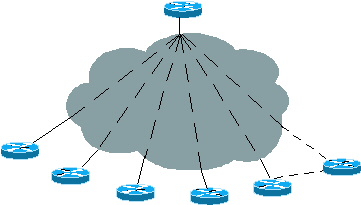 When working and configuring the ODR remember these:
When working and configuring the ODR remember these:
1. No ip routing protocols should be configured on the stub routers (Using default).
2. Any secondary ip address on the stub router are not propagated by CDP.
3. ODR must be configured on the core router.
4. CDP is enabled by default but for some WAN interfaces such as ATM you must enable it on the interface configuration command by cdp enable command.
5. Remember that CDP uses multicast.Therefore on WAN links you should using mapping method.
6. It might be necessary to tune the CDP timers to send updates in different interval than 60 seconds.
To configure CDP/ODR :
Router(config-if)#cd timer seconds
Router(config)#router odr --> only configured on the core/hub router
If you want more information or if my representaion is not friendly to you I've found the useful link on Cisco website, go and read more and better :
http://www.cisco.com/en/US/tech/tk365/technologies_q_and_a_item09186a0080093f1a.shtml
-------------
- Good Luck


